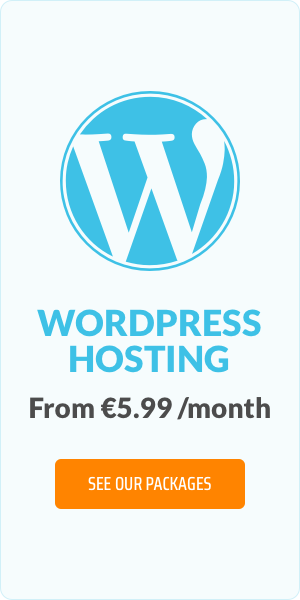Build Your Website in 2025: A Simple Guide to Using WordPress CMS
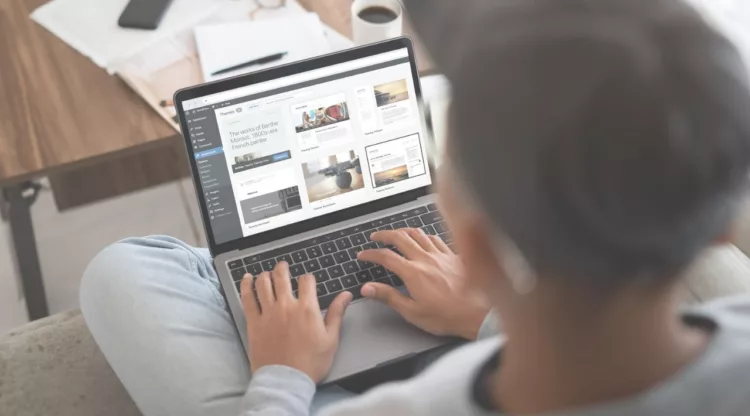
Have you ever thought about creating your own website but felt overwhelmed by the technical details? With WordPress, it’s much easier than you might expect. This flexible platform powers everything from cozy personal blogs to major business websites. Let's explore how you can leverage WordPress to bring your website ideas to life!
WordPress is More than a Blogging Platform
While many people think WordPress is just for blogs, actually it's a full-fledged content management system that lets you build and manage all kinds of websites. It comes with a straightforward dashboard and lots of plugins and themes. You can tweak your site to do exactly what you need, no matter what you’re planning to put online.
Why WordPress Wins in 2025
As we move through 2025, WordPress continues to dominate the web as the content management system of choice. From a moderate user base of 17.4% in 2013, WordPress has seen a remarkable rise, now powering 43.4% of all websites as of May 2024. Today, more than a third of all websites use WordPress. Why? Because it's simple, flexible, and powerful.
Why use a CMS like WordPress?
Using WordPress streamlines the website building process, making it manageable even if you're new to tech. Here’s how it simplifies things:
- User-friendly interface: If you want to add a photo gallery to your homepage, you can select a gallery widget and drag it to the desired area on your page.
- Team collaboration made easy: Say you’re running a blog with multiple contributors. You can set up separate accounts for each contributor, each with specific permissions. This way, writers can add and edit posts, while an editor reviews and publishes them.
- Plugins at your fingertips: If you want to improve your site's SEO, you can install a plugin like Yoast SEO, which guides you with helpful insights and real-time feedback. Or, if you need to secure your site, plugins like Wordfence provide firewall protection and malware scanning, to protect your website from threats.
- Efficient and Economical: Activating a new theme or installing important updates is straightforward with just a few clicks from your dashboard and it’s done. Similarly, scheduling automatic backups to protect your data doesn’t need outside help.
How to start with WordPress?
Diving into WordPress doesn't have to be overwhelming. It's as simple as picking a theme and putting your content out there. Let us walk you through the steps to get your WordPress site up and running:
1. Choose your hosting
To begin, you'll need to decide where your website will live on the internet. Opting for a managed WordPress hosting package can make your life easier. These are specifically designed for WordPress sites and handle all the technical details - like keeping your site updated and secure - so you can focus on the fun parts, like your content.
2. Install WordPress
Once you've got your hosting set up, it’s time to install WordPress. Many hosting providers offer a "one-click installation" for WordPress, so you can have the platform up and ready to go in just minutes.
3. Customize your site
Now comes the creative part! WordPress offers thousands of themes that can dramatically change the look of your site. And the best part? You can customize these themes without any coding knowledge. Pick one that aligns with your vision and start customizing.
4. Add features with plugins
Browse the WordPress Plugin Directory to find the right plugin for your needs. Click 'Install' and then 'Activate' to add the plugin to your site. Configure the settings according to your preferences, and you're all set to go!
Access WordPress Through Your Web Hosting Plan
Choosing the right web hosting plan can help starting with WordPress much easier. Managed WordPress hosting can be a great choice, as it usually includes automatic updates.
If you prefer more control, options like Plesk web hosting plans could suit your needs. These plans typically offer a WordPress Toolkit that simplifies the management of your WordPress site.
FAQs
Here are some FAQs that might help you with your questions regarding WordPress CMS
1. What is WordPress?
WordPress is a content management system that allows you to create, edit, and manage websites. It's popular for its ease of use, flexibility, and a vast array of customizable themes and plugins.
2. Can WordPress be used for e-commerce websites?
Yes, WordPress can be used for e-commerce websites. By installing the WooCommerce plugin, you can add full e-commerce capabilities to any WordPress site, handling everything from product listings to checkout and payments.
3. How do plugins work in WordPress?
Plugins extend the functionality of a WordPress site. You can install plugins directly from the WordPress dashboard to add new features such as security enhancements, SEO tools, and social media integration without any coding required.
4. How do I keep my WordPress site secure?
To keep your WordPress site secure, regularly update your WordPress core, themes, and plugins. Use strong passwords, install a security plugin like Wordfence, and back up your site frequently.
5. What is managed WordPress hosting?
Managed WordPress hosting is a service where all technical aspects of running WordPress are managed by the host. This includes security, speed, WordPress updates, daily backups, and website uptime.
6. What does one-click WordPress installation mean?
One-click WordPress installation is a feature offered by many hosting providers that allows you to install the WordPress software on your hosting account with just a single click, simplifying the setup process.
7. What features should I look for in a WordPress hosting provider?
Look for a WordPress hosting provider that offers excellent uptime, fast server response times, expert customer support, automatic backups, and security features that are specifically optimized for WordPress.
.ORG: Not Just for Non-Profits Anymore
Getting Your Small Business Online in 3 Easy Steps
Related articles: