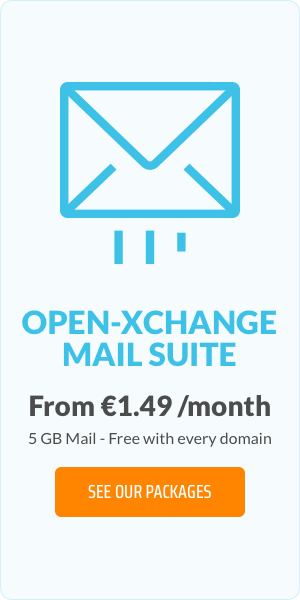How to enable your free branded email account
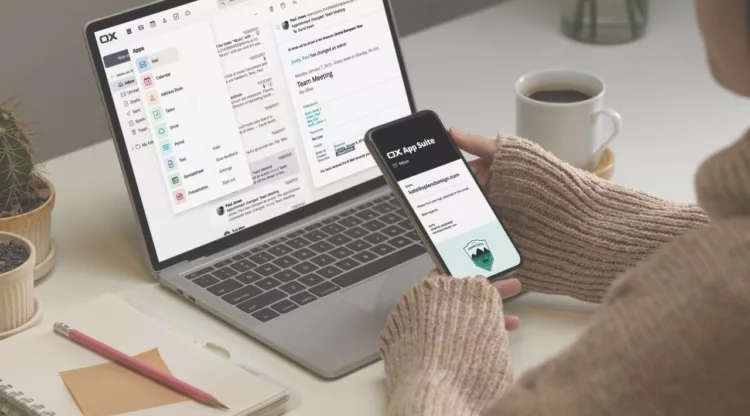
Every domain name registered with us comes with a free branded email with your domain name and powered by Open-Xchange (OX) email service that boosts communication and securely stores your documents. If you haven’t already signed up, this article will help you get started...
What is Email & Collaboration Cloud Suite by Open-Xchange?
OX email cloud suite is a service that lets you handle your emails, calendars, contacts, and tasks all in one place. It's designed to help you work better as a team, offering features like shared calendars and the ability to sign in with one password.
What Are the Benefits?
Here's what makes our suite effective: quick setup, genuine connections, scalability, and robust security—each designed to meet your evolving business needs:
- Quick and easy setup: Getting started is a breeze. With just a few clicks, you can have a personalized email that aligns with your domain.
- Build a connection: A personalized email isn’t just professional; it shows you’re serious about your business. It develops trust with your customers, establishing your brand as reliable with every email you exchange.
- Ready for growth: Our suite adapts to your evolving business needs, providing a range of collaboration tools and security features that scale with you.
- Safe, secured, sorted: In the digital age, cybersecurity is crucial. Our suite offers robust protection for your inbox, safeguarding your private information and giving you peace of mind.
- Create and collaborate: Our suite is always ready, just like you. It encourages team creativity and efficiency with real-time collaboration features that work across all devices.
How does Email & Collaboration Cloud Suite work?
To get started, first, you'll need to select the package that best suits your needs. Let’s take a look:
Basic – OX Mail: Your Email, Your Domain
Every week, a new cafe sends out an email update showcasing their latest menu and special offers. Using the Basic package, their emails arrive from an address that mirrors their own domain, instantly conveying professionalism and a personal touch.
Ideal for new businesses, the Basic package equips you with a personalized email matching your domain. Quick to set up and free with every domain registration, it's perfect for launching your professional presence.
How to enable your free branded email account?
For those ready to set up their free branded email account, detailed instructions are available on our support page. This resource provides helpful guidance to ensure a smooth start.
Advanced - OX Mail, Drive & Documents: Seamless Collaboration
Using the Advanced package, a small marketing firm effortlessly creates, edits, and shares documents, ensuring team members, whether in the office or in the field, stay informed and aligned on all project updates for consistent and efficient collaboration.
Ideal for growing businesses, this package adds real-time document collaboration and cloud storage to your email capabilities. It's great for teams needing to work together effectively, regardless of location.
Professional - OX Mail, Drive, Documents & Guard: Protect your Inbox
A financial advisory firm, requiring robust security measures, opts for the Professional package to secure sensitive client communications and financial documents. This ensures that all exchanges are well-protected against cyber threats, preserving confidentiality and trust.
For businesses with heightened security needs, the Professional package provides advanced protections such as file encryption and spam management. It’s crucial for any company that handles sensitive data.
How to activate your Advanced and Professional email accounts?
To activate your Advanced or Professional email accounts, detailed activation instructions are tailored to each plan on our support page. These resources are designed to help you quickly get started with all the enhanced features your chosen package offers.
How to configure your email account?
For guidance on configuring your email account to fit your needs, comprehensive steps are available on our support page. This will help ensure your setup is optimized for your specific requirements.
Conclusion
Setting up your branded email with our Email & Collaboration Cloud Suite is straightforward and simple. Whether you're starting with the Basic package, enhancing teamwork with Advanced, or prioritizing security with Professional, each plan is tailored to support your business's growth.
Here are some simple answers to any questions you might have.
FAQs
1. How do I get started with a free branded email account?
Simply register a domain with us, and you’ll automatically receive access to a Basic OX Mail account. You can activate your account by following the easy instructions on our support page.
2. What features does the Email & Collaboration Cloud Suite offer?
Our suite includes email, calendar, contacts, and task management. It supports team collaboration with features like shared calendars and single sign-on, all powered by Open-Xchange.
3. What are the main benefits of using the Email & Collaboration Cloud Suite?
The suite offers quick setup, enhances professional connections, scales with your business needs, and provides robust security measures to protect your data.
4. Can I use the Basic package for business communication?
Absolutely. The Basic package is ideal for new businesses looking to establish a professional presence with a personalized email that matches your domain.
5. How can I upgrade from the Basic to Advanced or Professional packages?
Upgrading is easy. Visit our support page for step-by-step guidance tailored to help you switch to the Advanced or Professional package that offers additional features such as real-time document collaboration, cloud storage, and enhanced security options.
6. What additional collaboration tools are included in the Advanced package?
The Advanced package adds OX Drive and Documents to your email, facilitating real-time collaboration and file sharing across any device, which is perfect for teams that operate remotely.
7. What security features are included in the Professional package?
The Professional package includes file encryption, spam management, and other advanced protections to secure your communications and safeguard sensitive information.
8. Which Email & Collaboration Cloud Suite Plan should I take for my business?
The Basic Plan is best suited for small businesses for up to 5 people, where the Advanced Plan is perfect for SMBs with larger teams where collaboration is important. Our Professional Plan is best for businesses for which security and protection is key.
9. Can I access email cloud suite via a web browser?
Yes, you can access your Email cloud suite through any internet browser. Simply enter your email address in the username field and your password to log in.
The new gTLD casino - place your bets & spin the wheel!
Related articles: