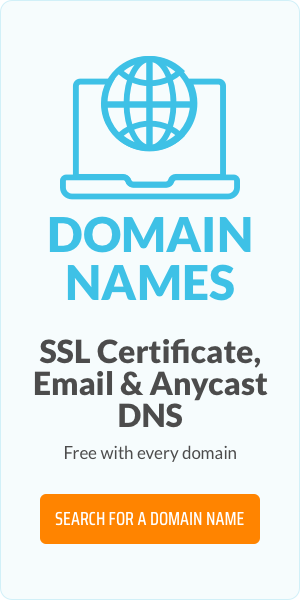Change Your Domain Name Without Losing Any Content!

Thinking about changing your domain? Whether you're upgrading your brand or simplifying your URL, switching domains can feel overwhelming—especially if you've invested years into building your site.
Before You Touch Anything
Changing domains is a big move. Before you get started, make sure you know:
- Where your domains are registered
- What platform your site is built on
- Your comfort level with technical stuff
If you’re unsure, this might be the moment to call us in for support! But if you're ready to DIY, here’s how to prep like a pro.
Step 1: Know Why You're Changing
New brand? Shorter name? Changing extensions (.com to .tech, for example)? Get clear on your why so you don’t second-guess the process halfway through.
While you’re at it, check availability for close variations of your new domain name—you’ll want backups just in case.
Step 2: Back Everything Up
Before anything changes, make a complete backup of your website. Save it in multiple places—your computer and a cloud service. Redundancy is your safety net. Many of our hosting plans come with automated backups, so you never have to manually do it yourself.
Step 3: Check Your Host’s Migration Options
Can you change your domain through your current host? Some platforms make it easy, others… not so much. If needed, set up hosting with a provider that supports smooth domain transitions.
Step 4: Download Your Backup
Yes, again. Make sure you have your files locally. If things go wrong, this gives you a lifeline.
Step 5: Plan Your Migration Path
If you're using WordPress, migration plugins like All-In-One WP Migration, Duplicator, or Migrate Guru can help you transfer everything with minimal downtime.
If you're switching platforms (e.g., from Wix or Squarespace to WordPress), things get trickier. Read platform guides, browse help docs, and watch tutorials. Learn before you leap.
Pro tip: Keep both your old and new domains active for at least 3 months during the transition.
Step 6: Set Up 301 Redirects
This is critical. 301 redirects tell browsers and search engines, “Hey, we’ve moved permanently.” They preserve SEO juice and guide users to your new domain without breaking links.
To set it up:
- Go to your old domain settings in your hosting account
- Find the redirect section (look for 301 redirect)
- Enter your old and new domain info
- Save and test
Step 7: Tell Google
Use Google Search Console to notify Google of your domain change. It helps preserve your rankings and ensures your content shows up properly under the new domain.
Step 8: Test, Test, Test
Click every link. Test every form. Visit pages from multiple devices. Make sure everything works before you officially announce the switch.
Final Thoughts
Domain changes aren’t instant—and that’s okay. With proper prep, smart backups, and clean redirects, your SEO doesn’t have to take a hit. Take your time, document everything, and don’t be afraid to get help if you need it.
Once you’re confident it’s all running smoothly, update your social profiles, email signatures, and anywhere else your old domain appears. Reach out to sites linking to you and ask them to update the URLs.
You got this. One domain, one step at a time. If you are thinking about changing domain names, give our support team a call. You'll have more of 20 years of domain experience at your service.