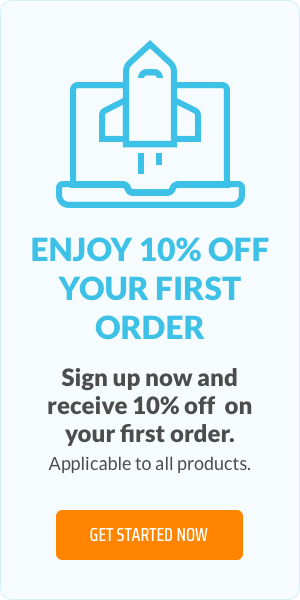Addressing Windows 10 privacy concerns: All you need to know

Scrutiny of Microsoft's data collection practices aren't going away. Though Microsoft has taken steps to address Windows 10 privacy concerns, many users still feel insecure about the company's tactics. The Team at Top VPN Canada weighs in with best practices for securing your data privacy with Windows 10.
Windows 10 data collection practices cause for concern
The concept of “100% security” doesn’t seem to exist anymore. Your valuable personal information can be stolen at any time without your even noticing it.
Take Microsoft’s Windows 10 operating system, which has been the subject of much controversy over the last few years because of how it collects data from users.
Its data gathering practices became so controversial that the French government stepped in and ordered the software giant to stop tracking users. Even the Electronic Frontier Foundation (EFF) blasted Microsoft for disregarding user privacy and choice with Windows 10.
In response, Microsoft released an update last year to address these concerns. The update allowed users to access the new Microsoft Windows Diagnostic Data Viewer. This new feature allows users to see what kind of data is being sent by Windows 10 to Microsoft’s servers. (Microsoft has been gathering data from its users to make improvements to the OS and make better product decisions.)
However, this feature still hasn’t made users feel completely secure about Microsoft’s tactics, and many are sill feeling uneasy about having their data gathered.
Windows privacy best practices
Whether you think the software juggernaut is crossing the line with Windows 10’s data collection methods or they're just simply wanting to protect your privacy, we’ve got you covered.
Here’s how you can secure your privacy with Windows 10:
Disable Ad Tracking
Billions of us surf the web every day, and many of us would place privacy protection at the very top of our priority list. We’re concerned about what kind of data is being gathered while we browse the internet. The information gathered creates a profile of our interests, which companies then use to target ads.
Windows 10 has an advertising ID that not only gathers information about us while we're on the Internet but also when we use Windows 10 apps as well. Fear not, though, because you can turn off this advertising ID at any time.
Here's how you do it:
- Launch the Settings App. Click the Start button on the lower left-hand side of the screen. Click the Settings icon (it looks like a gear). Go to Privacy, and then General.
- Once you’ve accessed the General settings, you will see a list of choices under Change Privacy Options.
- The first option is what controls the advertising ID feature. Simply slide it from On to Off and you’re good to go.
Note that ads will still be delivered to you, but now they will be generic ads instead of targeted ones because your interests are no longer going to be tracked by Windows.
If you want to make absolutely sure that you won’t get tracked by Windows 10 online and disable other ways by which Microsoft can track your activity, go to Microsoft’s Privacy Dashboard and access the Ad Settings section. At the top of the page, log in to your Microsoft account then go to the section labeled Interest-Based Ads: Microsoft Account located on the top of the page. Switch the slider from On to Off.
After you’ve done this, head over to the section labeled Interest-Based Ads: This Browser and switch the slider from On to Off. Remember that you will have to go to all the browsers that you use and check to see if the slider for the Personalised Ads in this Browser feature has been turned off.
Disable Location Tracking
Windows 10 knows where you are wherever you go because of its location tracking feature.
Some users don’t really mind this since it helps them get accurate information about the area that they’re in - the best nearby restaurants, the local weather forecast, etc. But if you’re not comfortable with this, you can tell Windows 10 to stop.
Head over to the Settings app and then click Privacy and then Location. On the next screen that appears, click Change, and switch the slider from On to Off. Doing this will turn off the location tracking feature for all users on the computer.
This can also be turned off on a user-by-user basis. So if you have several people using different accounts on the same computer, each can disable the tracking feature. To do this, just log in to your respective account, head back to the same screen and, instead of accessing Change, go to Location. Switch the slider from On to Off.
Note that Windows 10 still has your past location history in its records even after you have disabled location tracking. To erase this, go to Location History and click on Clear. Since there is no automated way to have your location history cleared, you should bear in mind that it will need to be cleaned regularly.
Disable Timeline
The April 2018 Update for Windows 10 introduced a feature known as Timeline. This new feature lets you review and resume your activities. It also allows you to open any files you’ve already started on your Windows 10 computer or any other Windows devices. For instance, you can easily switch between a laptop and a desktop and continue with the activities that you’ve already started on either device.
To do this, Windows needs to gather information about your activities on all the devices that you use. If you’re not too keen about this, you can simply turn Timeline off. To do this, head to the Settings app, then click on Privacy, followed by Activity History. In the next screen, uncheck all the boxes next to the section labeled Let Windows Sync My Activities from this PC to the Cloud.
Once this is done, Windows 10 will no longer keep track of your activities. However, information about your old activities is still kept and can be shown in the Timeline of all your Windows devices. This can easily be cleared by going to the Clear Activity History section and then clicking on Clear.
Note that this must be done on all of your devices to disable the tracking of your activities.
Use a VPN
This might have been the last thing to cross your mind as far as protecting your privacy in Windows 10 is concerned. But using a VPN (Virtual Private Network) can do wonders.
VPN services can anonymise and encrypt all your activity online. On top of that, they can also keep you protected when you’re connected to unprotected wi-fi networks and block geo-locked services and sites such as Netflix.
When searching for the best VPNs for Windows 10, you should base your selection on the following criteria:
- DNS Leak Protection
- App Quality
- Speed and Performance
- Supports OpenVPN Protocol
DNS leak protection is essential because this has been one of the biggest issues with Windows 10 for a long time. If embraced as a new standard for DNS privacy, DNS-over-HTTPS could become one way to stop DNS leaks from happening. For the moment, however, the future of DNS-over-HTTPS is still unclear.
But the use of a strong VPN service is a solution you can - and should - act on now. Having a VPN service that can prevent DNS leaks from happening is an absolute must. DNS leaks will completely wipe away your anonymity by sending page requests to your ISP instead of a private DNS server through your VPN. If this happens, both your ISP and Windows will be able to keep track of your online browsing activities. (DNS-over-HTTPS could become an alternative solution but it's still too soon to tell if it will be embraced as the new standard for DNS privacy.)
App quality is already pretty self-explanatory; setting up and using a native Windows client should be intuitive and easy. Also self-explanatory is the speed and performance of your chosen VPN service. If you’re going to spend your money on this kind of service, you might as well go for one that is fast and can perform consistently without hiccups.
Lastly, OpenVPN Protocol is audited and open-sourced. It is regarded by many users to be the most trusted and secure protocol in the market, and it’s also relatively fast. It doesn’t come pre-installed in Windows 10, so VPN service providers should provide their users with an app that will make setting up the protocol easy.
Address privacy concerns and limit your exposure
We hope that the information you get from this article can provide you with some knowledge on how to secure your privacy when using Windows 10. Yes, it has issues that it needs to address, especially in terms of security, but it’s still the most widely used OS in computers all over the world. And fortunately for us, these security issues all have a fix.
Author bio
Top VPN Canada is a team of VPN experts based in Canada that review the most popular VPN services worldwide. They also provide great advice regarding cybersecurity and several guides about VPNs that are useful for beginners.

Responsive web design: tips for creating the perfect website
Related articles: